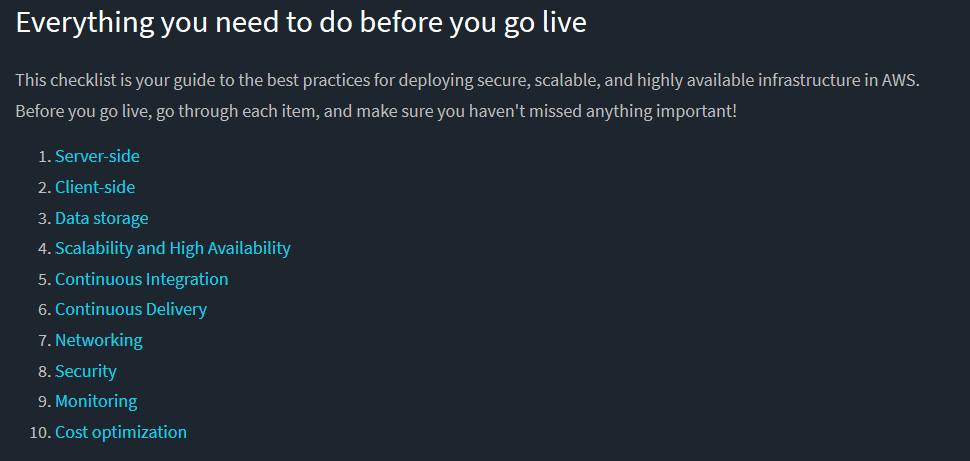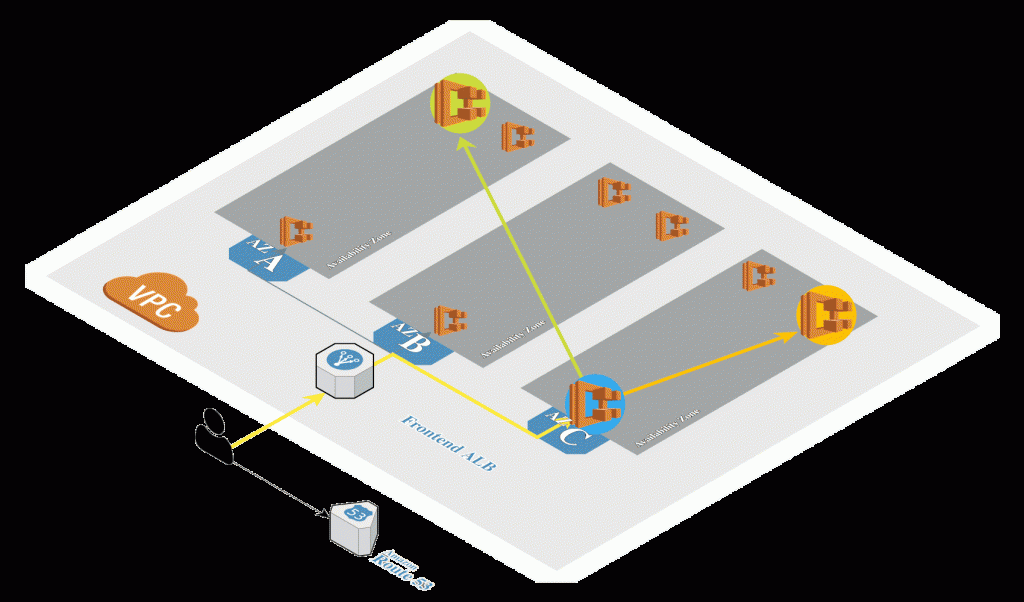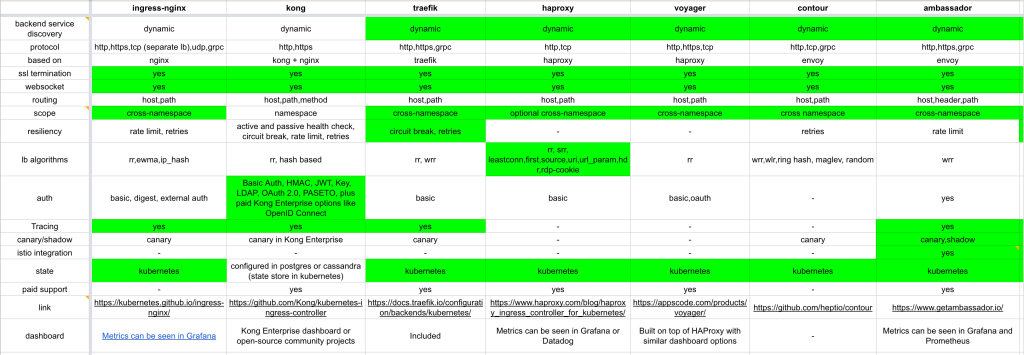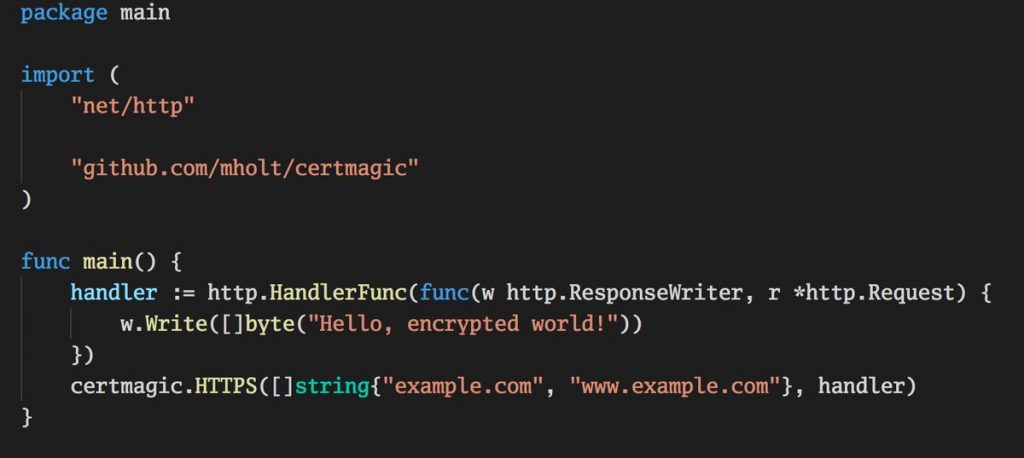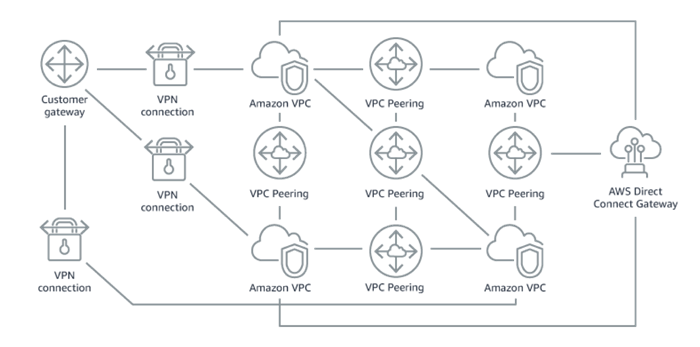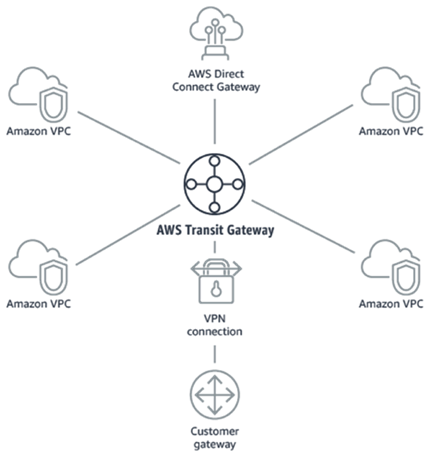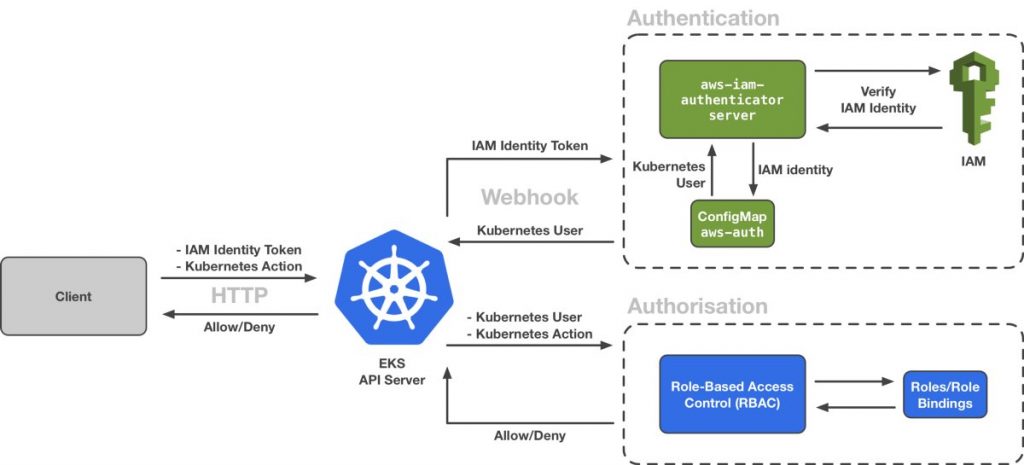There are several ways to inject istio sidecar configuration into Pods. For example: automated injection, YAML/JSON deployment update, using Helm or Kustomize and update of existing live deployment. We will look into each of them.
Automatic Sidecar injection
Istio uses ValidatingAdmissionWebhooks for validating Istio configuration and MutatingAdmissionWebhooks for automatically injecting the sidecar proxy into user pods.
For automatic side car injection to work admissionregistration.k8s.io/v1beta1 should be enabled:
$ kubectl api-versions | grep admissionregistration.k8s.io/v1beta1
admissionregistration.k8s.io/v1beta1Step two is to verify MutatingAdmissionWebhook and ValidatingAdmissionWebhook plugins are listed in the kube-apiserver –enable-admission-plugins. That can be done by cluster administrators.
Continue reading Istio sidecar injection